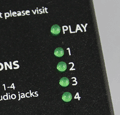Spirit Lighting Controller Help
| 2012 Program Instructions | |
| 1 |
Insert the SD card into the slot. |
| 2 |
The PLAY light should blink by itself for a few minutes. If more than just the PLAY light is blinking, that's an error code, see HELP below. |
| 3 |
Once the blinking stops, push in on the SD card to eject it. |
| 4 | You're done! |
| Creating Your Own SD Card | |
| 1 |
You'll need: 1. Any standard SD card, almost all digital cameras use these cards. Any existing files on the card will not be harmed. 2. A computer that can read SD cards. Many desktops, and almost all modern laptops have a slot for them. 3. An internet connection to download the files. You only need this if you don't have the original SD card. |
| 2 | Download the file from the link below, save it to your Desktop if it asks. |
| 3 |
Double-click on the downloaded zip file, then on the Spirit_2012_Final folder. You should now see two folders. 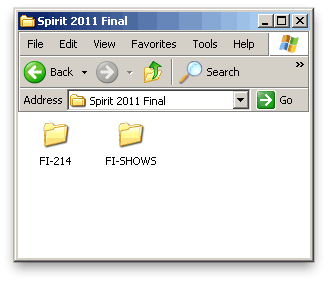
|
| 4 | Insert the new SD card into your computer, then open the drive so you can see any files on the card. The card we're using is empty. 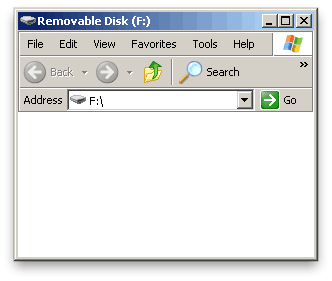
|
| 5 | Copy the FI-214 and FI-SHOWS folders to the card. 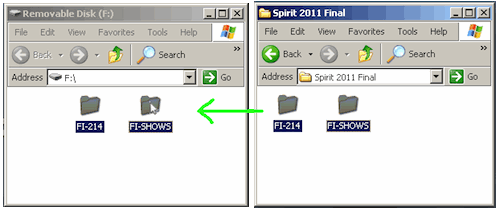
|
| 6 | Once the copy is complete, eject the card and remove it from the computer. 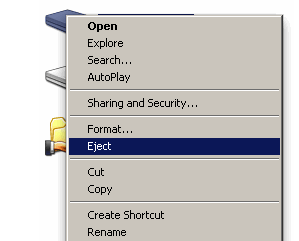
|
| 7 | Insert the SD card into your lighting controller to update it. Scroll up to the top of this page for detailed instructions.
|