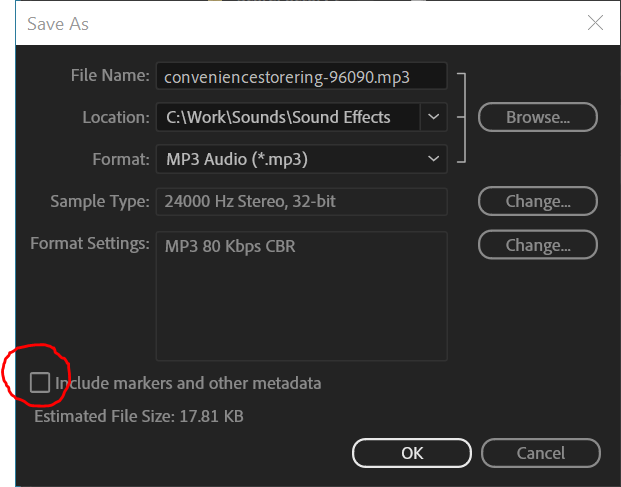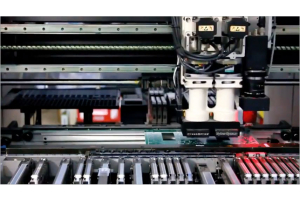Removing ID3 Tags

If you are hearing strange sounds when your MP3 file starts playing, try removing the ID3 tags or re-saving the MP3 file without this data.
Some MP3 files hava meta-data embedded at the start of the file before the audio data. This can be artist info, album artwork, or editing data from an audio editor. The BooTunes will try to skip over this data if it can, but in some cases it won't.
Removing the ID3 tags using Windows Explorer
- Select the MP3 files in Explorer
- Right-click any one of the files and select Properties
- Go to the Details tab
- Click "Remove Properties and Personal Information"
- Click "Remove the following properties from this file:"
- Click "Select All"
- Click OK.
Removing the ID3 tags using Windows Explorer
If you are using Adobe Audition to create or edit the MP3 file, save without the meta data by unchecking the checkbox shown below.